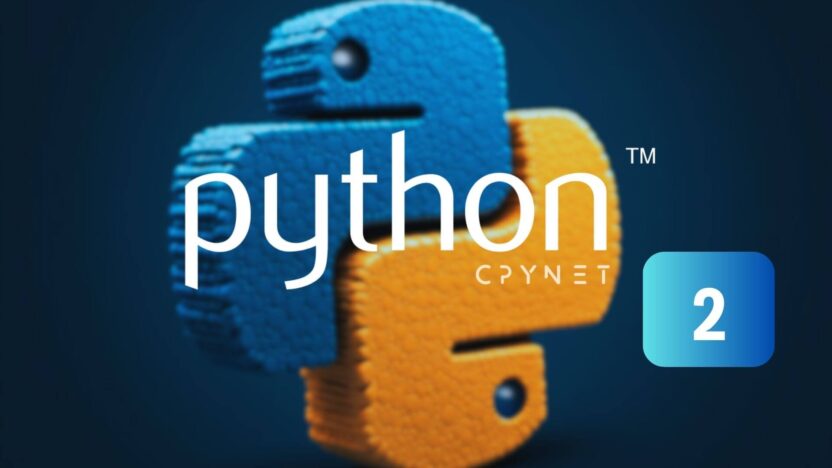In our previous article, we discussed what Python is and its importance in various fields such as data science, web development, and artificial intelligence. Now that we understand the basics of Python, it’s time to dive into one of the most powerful tools for Python development: Anaconda.
Anaconda is a popular distribution of Python and R, designed for scientific computing, data science, and machine learning. It simplifies package management, deployment, and environment management, making it an essential tool for developers working in these fields. In this article, we will guide you through the steps of installing Anaconda on Windows, Mac, and Linux, and show how to use it with simple Python examples.
What is Anaconda?
Anaconda is an open-source distribution of Python and R, widely used for scientific computing, data science, and machine learning. Anaconda simplifies the installation of Python, package management, and switching between environments. It is particularly popular for data analysis and machine learning projects.
Anaconda comes with a package manager called conda, which makes managing Python libraries and dependencies easier. It also includes powerful tools like Jupyter Notebook and Spyder, making writing, testing, and running Python code much more efficient.
Anaconda Installation: Step-by-Step Guide
1. Installing Anaconda on Windows
- Go to the Official Anaconda Website: Visit the Anaconda Downloads page and download the appropriate version for Windows. It’s recommended to choose the Python 3.x version.
- Run the Installer: Double-click the downloaded .exe file and follow the installation instructions. During installation, make sure to:
- Check the option “Add Anaconda to my PATH environment variable” (this step is optional but helps for easier access).
- Choose “Install for Just Me” as Anaconda is primarily for personal use.
- Verify Installation: Once installed, open the Anaconda Prompt and check if it’s working by running the following command:
conda --versionIf installed correctly, you should see the conda version.
2. Installing Anaconda on Mac
- Go to the Official Anaconda Website: Download the appropriate version for Mac from the Anaconda Downloads page.
- Run the Installer: Double-click the downloaded .pkg file to start the installation process. Follow the on-screen instructions.
- Verify Installation: After installation, open the Terminal and verify the installation by running the following command:
conda --versionYou should see the version of conda if installed successfully.
3. Installing Anaconda on Linux
- Go to the Official Anaconda Website: Download the Linux version from the Anaconda Downloads page.
- Download and Install Using Terminal:
- Run the following command to install Anaconda:
Anaconda3-2024.XX-Linux-x86_64.sh- Follow the on-screen instructions to accept the license agreement and choose the installation directory.
- Verify Installation: After installation, open a terminal and run the following command:
conda --versionYou should see the version of conda if the installation was successful.
Using Python with Anaconda: Simple Examples and Outputs
Now that Anaconda is successfully installed, let’s create a simple Python project using Anaconda’s Jupyter Notebook environment.
Example 1: Simple Python Calculation
- Start Jupyter Notebook: Open Anaconda Prompt (Windows) or Terminal (Mac/Linux) and type the following command:
jupyter notebookThis will open the Jupyter Notebook interface in your web browser.
- Create a New Notebook: In the Jupyter Notebook interface, click “New” in the top right corner and select “Python 3”.
- Write Python Code: In the new notebook, write the following simple Python code:
a = 5
b = 10
result = a + b
resultThis code adds the variables a and b and returns the result.
- Output: The output will be:
15Example 2: Mathematical Calculation with NumPy
Anaconda comes with NumPy, a powerful library for scientific calculations. Let’s try a simple example using NumPy.
- Install NumPy: If NumPy is not installed, run the following command in Anaconda Prompt or Terminal:
conda install numpy- Vector Addition with NumPy:
import numpy as np
vector_a = np.array([1, 2, 3])
vector_b = np.array([4, 5, 6])
result = vector_a + vector_b
result- Output: The output will be:
[5 7 9]Unlocking the Power of Python with Anaconda
Anaconda is a tool that simplifies working with Python. It comes with many powerful libraries and tools that are great for data science, machine learning, and scientific computing. By following the installation steps and trying out some simple examples, you can get started with Python projects efficiently.
Learning to use Anaconda will help you become more productive in Python and give you access to many powerful tools to use in your projects. You’re now ready to explore Python with Anaconda and take your coding skills to the next level!