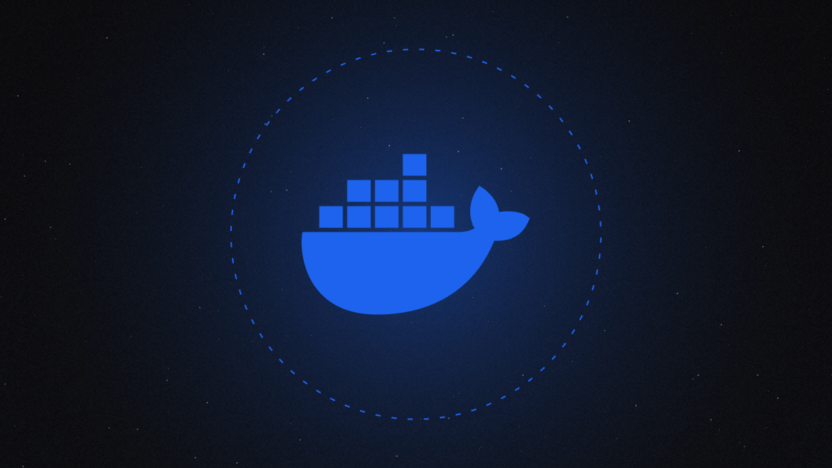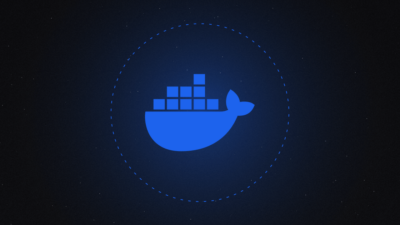Docker is a vital tool in modern software development. Its lightweight, portable, and flexible nature simplifies the development process significantly. However, managing Docker containers properly is essential to ensure efficient use of system resources. Limiting memory and CPU usage in Docker is critical for both performance and reliability. This blog post explores how to set memory and CPU limits, the tools to achieve this, and best practices for optimizing resource management.
1. The Importance of Resource Management in Docker
Docker containers share the same hardware resources as other applications running on your system. If one container consumes excessive resources, it can negatively impact other containers or applications. By setting resource limits, you can:
- Enhance system stability,
- Prevent resource consumption imbalances,
- Optimize performance.
2. Commands for Limiting Memory and CPU in Docker
Docker provides specific commands to limit memory and CPU usage for containers. These limits can be defined via docker run commands or in docker-compose.yml files.
2.1. Memory Limiting
Memory limits prevent containers from consuming more than the allocated memory.
--memory: Defines the maximum memory limit.--memory-swap: Sets the total memory limit (RAM + swap).
Example:
docker run --memory=512m --memory-swap=1g my-container
This command restricts the container to 512 MB of RAM and allows up to 1 GB, including swap memory.
What Is Swap?
Swap is disk space used as additional memory when physical RAM is insufficient. However, excessive swap usage can significantly impact performance, so configure it carefully.
2.2. CPU Limiting
CPU limits control how much processing power a container can use.
--cpus: Sets a CPU usage percentage limit.--cpu-shares: Assigns relative priority compared to other containers.--cpuset-cpus: Specifies the exact CPU cores the container can use.
Example:
docker run --cpus=0.5 my-container
This command limits the container to 50% of the CPU.
Assigning Specific Cores
If you want a container to use specific cores:
docker run --cpuset-cpus="0,1" my-container
This restricts the container to only use the first and second cores.
3. Setting Resource Limits in Docker Compose
For multi-container environments, resource limits can be defined in a docker-compose.yml file.
Example docker-compose.yml file:
version: '3.7'
services:
my-service:
image: my-image
deploy:
resources:
limits:
memory: 512M
cpus: '0.5'
reservations:
memory: 256M
cpus: '0.25'
In this example:
- The memory limit is set to 512 MB,
- The CPU usage limit is 50%.
4. Best Practices
When configuring resource limits, keep these practices in mind:
4.1. Adjust According to Needs
Each container has different requirements. Analyze your application’s memory and CPU usage profile to set appropriate limits.
4.2. Monitor and Optimize
Use Docker’s monitoring tools to track resource usage:
docker stats
This command provides real-time CPU, memory, and network usage for all running containers.
4.3. Avoid Overcommitment
If running multiple containers, ensure that their combined resource limits do not exceed your host machine’s capacity. Overcommitment can lead to system instability.
5. Advanced Configurations
5.1. Using cgroups
Docker uses Linux control groups (cgroups) for resource management. For advanced configurations, you can manually modify cgroup parameters.
5.2. Managing Resources in Docker Swarm
If you’re using Docker Swarm, resource limits can be set in the deploy section.
Example:
deploy:
resources:
limits:
memory: 1G
cpus: "1.0"
5.3. Kubernetes Integration
If managing Docker containers with Kubernetes, resource limits can be specified in the resources section:
resources:
limits:
memory: "512Mi"
cpu: "0.5"
6. Advantages of Memory and CPU Limiting
- Improved Performance: Ensures other applications have sufficient resources.
- System Stability: Prevents crashes caused by resource overconsumption.
- Enhanced Security: Stops misbehaving containers from overwhelming the system.
- Cost Efficiency: Especially in cloud environments, reducing resource waste lowers costs.
7. Use Cases
Scenario 1: Web Server
For an NGINX web server, limit memory to 1 GB and CPU usage to 25%:
docker run --memory=1g --cpus=0.25 nginx
Scenario 2: Resource-Intensive Application
For a machine learning application:
docker run --memory=4g --cpus=2 my-ml-app
8. Conclusion
Limiting memory and CPU usage in Docker is a key aspect of optimizing container performance and ensuring efficient resource usage. This guide covered everything from basic commands to advanced configurations. Analyze your application’s needs, monitor resource usage, and continually optimize your settings.
By implementing resource limits, you can build faster, more stable, and more reliable applications with Docker.